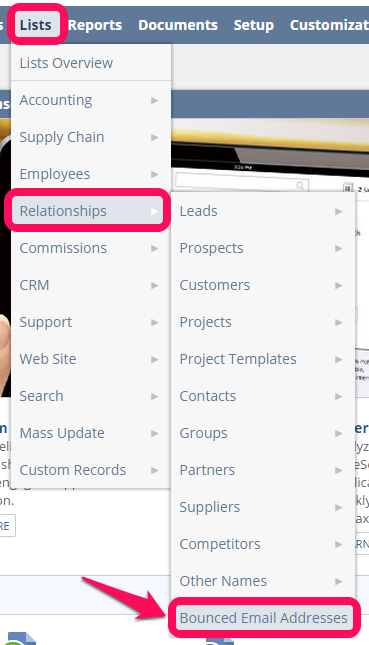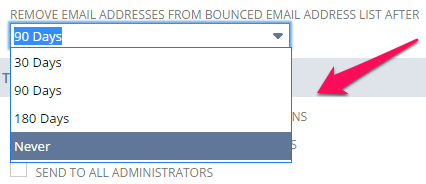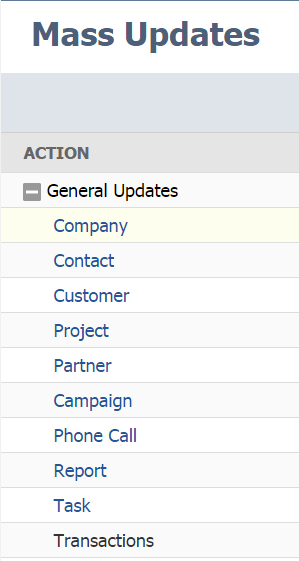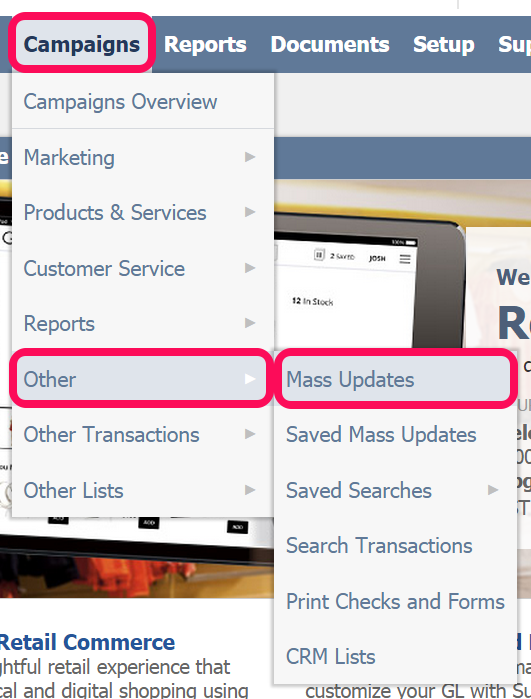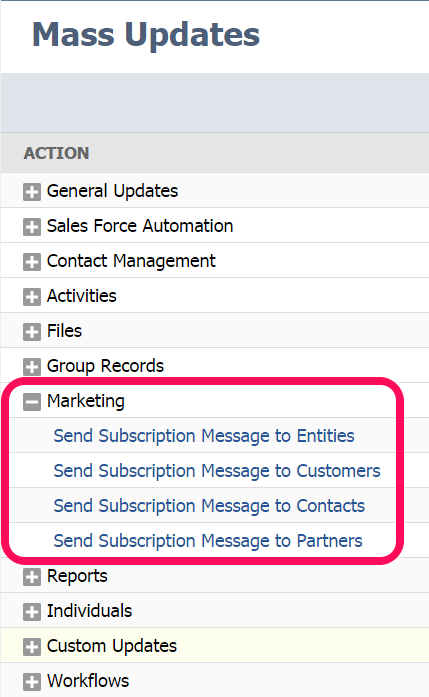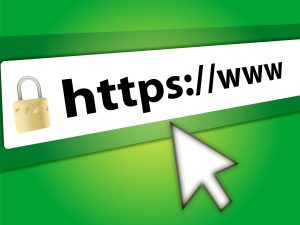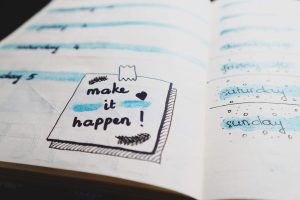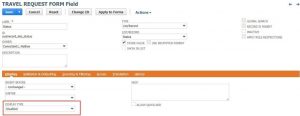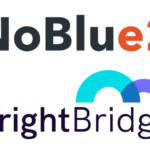Our NetSuite tips are designed to help you get the most out of using NetSuite. In this month’s guide, we’re going to look at how to manage hard bounces and the importance of keeping your email list clean.
What is a bounced email?
When an email fails to deliver, it ‘bounces’. There are many reasons an email might fail to be delivered. Some of these reasons are temporary and result in ‘soft bounces’, while a failed delivery that is the result of a permanent issue results is a ‘hard bounce’.
Possible reasons for hard bounces:
- Unknown User
- Bad Domain
- Address Error
- Account Closed
Possible reasons for soft bounces:
- Mailbox Full
- Disabled Account
- Greylisted
- Server Too Busy
The importance of maintaining a clean mailing list
Maintaining a clean mailing list is important in maximising the deliverability of your email campaigns. It will reduce the proportion of your emails being reported as spam and will build your reputation as a legitimate marketer with Internet Service Providers (ISPs).
One of the most important ways a marketer can develop a positive sender reputation is by avoiding sending emails to invalid addresses. Careful management of your recipient lists not only improves your email campaign performance but also creates trust between you and those you do business with.
How does NetSuite manage bounced emails?
In NetSuite, when an email message returns an invalid address or hard bounce, any records associated with that email address offer a warning that the email address is invalid.
This includes:
- Email campaigns
- Customer, contact, vendor, employee, and other name records
- Email messages
These email addresses are also added to the ‘Bounced Email Address List’.
NetSuite will not send email messages to addresses that have triggered a hard bounce until they are removed from this list, either manually or after a specified time has elapsed.
(This specified time is set by the account administrator under the Email tab in Setup > Company > Preferences > Set Up Printing, Fax & E-mail.)
You can view a list of bounced email addresses at Lists > Relationships > Bounced Email Addresses.
Here, you can manually remove email addresses from the list to include them in email campaigns once again.
As long as email addresses are present on this list, then NetSuite won’t send these recipients emails. However, they only stay on this list for the defined period of time mentioned above. The defined periods of time to “Remove Email Addresses from the Bounced Email Address List After” are 30 days, 90 days, 180 days or never:
If your account is set to ‘never’, then bounced emails will stay on this list and, therefore never be sent emails unless you manually remove them.
Tip: You may still incur a charge for these messages, so you need to set “Hard Bounced is false” as a criterion when setting up your recipient groups.
If your defined time is anything other than ‘never’ then they will removed from the list, and therefore NetSuite will once again try to send emails to them.
In addition to keeping track of hard-bounced email addresses resulting from email marketing campaigns and mail merge, Netsuite tracks any address that has hard-bounced from any email sent from NetSuite including transactional email.
What to do with your bounced email addresses
If your defined timescale to “Remove Email Addresses from the Bounced Email Address List Aafter” is set to anything other than ‘never’ then you need to regularly check your bounced email list and unsubscribe those recipients so that NetSuite won’t try to re-send to these email addresses as soon as they are removed from the Bounced Email Address List.
Even if your defined timescale to “Remove Email Addresses from Bounced Email Address List After” is set to ‘never’, it’s still important to regularly look through the list. It might be that the email address of a particular recipient has been typed into NetSuite incorrectly, or perhaps that company has changed their email address format.If you still want this address to receive your email campaigns, then you can identify them on the Bounced Email Address List and then update their email address accordingly. Once you have updated a recipient’s email address, you can remove the incorrect one from the list as per the following instructions:
- Navigate to the Bounced Email Address List at Lists > Relationships > Bounced Email Addresses.
- Tick the box in the Delete column for each email address you want to clear the bounce history for or click Mark All to select all email addresses in the list.
- Click Delete.
Their bounce history will then be removed and you can continue to email them.
If you have checked your Bounced Email Address List and you’re happy that there’s no one on there who should be receiving your email campaigns, then you can manually go into each recipient’s record and unsubscribe them. This means that they will never receive emails from you again, and will therefore stop triggering a hard bounce.
Alternatively, if there are a number of email addresses that you wish to unsubscribe, then you can perform a mass update (see below).
Mass unsubscribing entities with bounced email addresses
You can unsubscribe customers and others with invalid email addresses from email campaigns with a mass update. This mass update can be based on the ‘Hard Bounced’ field that is set on a record whenever an email sent from NetSuite triggers a hard bounce.
1. Go to Campaigns > Other > Mass Updates.
2. Expand ‘General Updates’.
3. Click the type of record you want to unsubscribe
4. On the Mass Update page, on the Criteria subtab, select ‘Hard Bounced’ in the Filter column. Choose ‘yes’ to select all those recipients whose email addresses have hard bounced
5. Click Set
6. Enter any other criteria for the records you want to unsubscribe
7. Click the Mass Update Fields subtab
8. Tick the box in the Apply column next to Global Subscription Status box
9. In the Value column, select ‘Soft Opt-Out’
10. Click Preview to review the records that will be affected by this update
11. On the preview page, click Perform Update
Tips for optimising your email campaign delivery in NetSuite
NetSuite’s email policies abide by the standards set by the Messaging Anti-Abuse Working Group (MAAWG). Campaign email that abides by their Terms of Service is sent with a higher priority than email that does not meet the criteria below.
Legitimate marketing email has the following characteristics:
- The recipients have opted in to your campaigns. This is the most important indicator in determining whether or not an email message is spam
- The campaign recipients have purchased or responded to your campaigns in the past
- The email uses a campaign email domain
- The email uses domain key identified mail (DKIM)
- You have garnered a positive sender reputation through your previous campaigns
Developing a positive email sender reputation
NetSuite considers your email history to determine whether your email meets its best practice criteria. This includes:
- The percentage of campaign email that is replied to
- The percentage of email sent to invalid email addresses
- The percentage of your campaign email that leads to spam complaints from recipients and ISPs
- The purchase and response history of recipients
Maintaining a positive sender reputation leads to faster delivery.
Permission is key
For the best results, you should only send email campaign messages to:
- Customers who have subscribed to your marketing campaigns, preferably with a Confirmed Opt-In status
- Email addresses that have not resulted in bounced email
The most important thing to remember is that you can only carry out unsolicited email marketing if the person you’re targeting has given you their permission. However, there is an exception to this rule. Known as the ‘soft opt-in’ it applies if the following conditions are met:
- Where you’ve obtained a person’s details in the course of a sale or negotiations for a sale of a product or service;
- Where the messages are only marketing similar products or services;
- Where the person is given a simple opportunity to refuse marketing when their details are collected, and if they don’t opt out at this point, are given a simple way to do so in future messages
NetSuite recommends that you invite recipients to opt in to your campaigns. While you can send campaigns to recipients with the Soft Opt-In status, having recipients subscribe can increase the deliverability of your email.
You can invite your customers to opt in by going to Campaigns > Other > Mass Updates.
Under the Marketing heading, select the Send Subscription Message update you want to perform.
Set a suitable time increment for bounced email addresses
Repeatedly sending email to an invalid email address damages your sender reputation. To help with this, NetSuite automatically logs when email messages return hard bounce responses and does not send emails to those addresses for a designated period of time.
To ensure that you only send email to valid email addresses, be sure you have set a suitable time increment for bounced email addresses at Setup > Company > Preferences > Set Up Printing, Fax & E-mail (Administrator).
Select the right recipients
Selecting the right group of recipients is important in ensuring that your email is delivered quickly and successfully. When creating a target group with search criteria, consider including the following criteria in addition to the other criteria you use to select your recipients:
- NetSuite offers two levels of opt-in Global Subscription Statuses – Confirmed Opt-in and Soft Opt-in.
Sending to recipients who have confirmed that they want to receive your email is the most important factor in determining if your email meets the Marketing Automation Terms of Service.
Note that you can send email campaigns to recipients with the status of Soft Opt-In, but your email might not be delivered as quickly or as successfully as it would be to Confirmed Opt-In customers.
- Hard Bounced is false
If you have set the “Remove email addresses from Bounced Email Addresses list after” preference, these email addresses are not sent email, but adding this criterion prevents you from incurring a charge for these messages.
- Campaign Response Fields…: Campaign Response Filter: Response is ‘none of Failed – spam’
This filters recipients who have flagged your email as spam in the past.
I hope this has been a helpful walkthrough for managing hard bounces and maintaining a clean mailing list in NetSuite.
If you would like to find out more about how NetSuite works, please don’t hesitate to get in touch with our team of experts or view our other ‘NetSuite tips’ guides below.
Feel free to share this guide with your colleagues or comment below.
Image courtesy of renjith krishnan at FreeDigitalPhotos.net