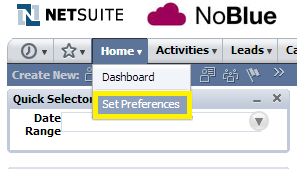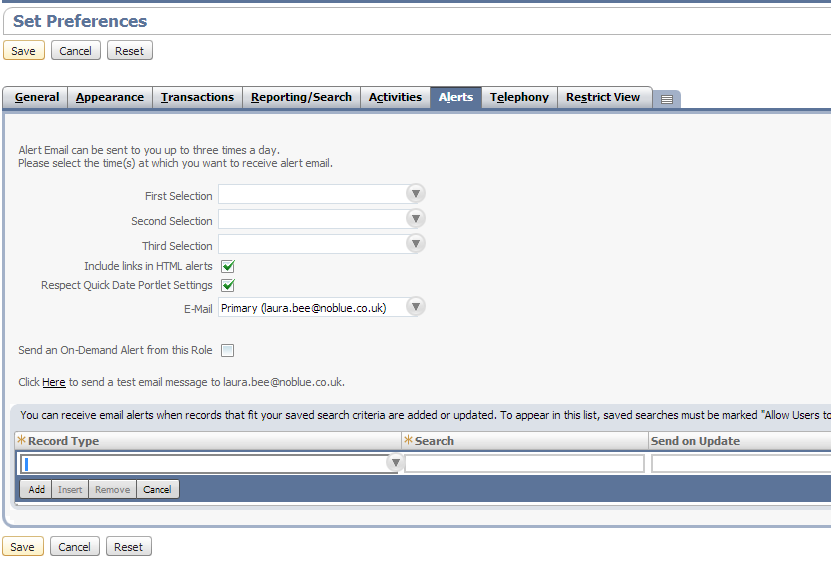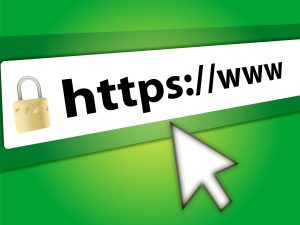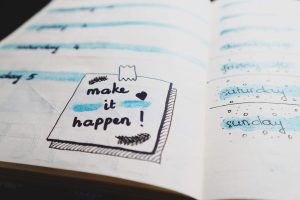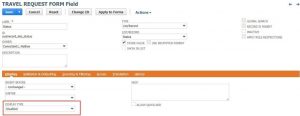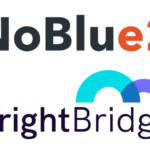We’re continuing to write a series of guides for our NetSuite customers that provide them with hints and tips so they can get the most out of their NetSuite software. This month’s guide is all about setting up email alerts.
For many companies, keeping up to date with the latest business information can prove challenging. With constant changes and updates, it can be difficult to make sure you’re always up-to-date but working off outdated facts can be dangerous. It can lead you to make ill-informed decisions and leave you open to making serious mistakes.
NetSuite’s comprehensive reporting features and easy-to-understand dashboards can reduce the chance of you missing or misreading important information. However, this does rely on you remembering to log in to check details regularly.
With NetSuite email alerts, important updates come to you instead. Key changes will arrive in your inbox, giving you an immediate overview of vital metrics.
What type of alerts can I get?
NetSuite offers two types of email alerts. The first is a ‘daily facts’ alert while the other is linked to your saved searches.
A ‘daily facts’ alert contains a summary of information in the Events, Reminders, Key Performance Indicators, and Report Snapshots portlets on your home page.
These can be set up to send automatically at three pre-determined times throughout the day. Alternatively, you can request an update by emailing ‘[email protected]’ – do this from the email address you use to log-in to NetSuite and it will send you an up-to-date email alert.
Please note: These alerts don’t include data from custom reports or sales management report snapshots. They won’t include any portlets that are minimised and not visible on your dashboard either.
A ‘Saved Search’ alert will give you an instant alert if one or more of your important searches change. This can be vital if decision-making is dependent on several key criteria.
Setting up daily alerts
You can find the tools to set up email alerts on your NetSuite Home tab:
- Hover over the home tab and click “Set Preferences” or alternatively you can access this in your settings portlet. (If you don’t see this portlet, click “Personalise Dashboard” in the top right, and ensure that settings is ticked.)
- Here you will find an “Alerts” subtab, which will bring up the setup page for receiving emails.
- The first thing to do is select the time(s) of day you receive the alerts – choose up to three. This is handy if there is a certain time when changes are often made.
- In order for you to be able to click links in your alerts to immediately open your account to relevant information, you will need to make sure the “Include links in HTML alerts” box is ticked.
- And ticking the “Send an On-Demand Alert from the Role” box will enable you to send emails to [email protected] and automatically receive your email alerts at any time.
Setting up saved search alerts
This page also enables users to set up custom alerts that notify them of changes in their saved searches.
To do this:
- Select the record type that search is based on
- Choose the name of the saved search in the “Search” field.
Please note: Only searches that have the “Available for alert” box checked will appear in this field, and administrator privileges are required to make this selection.
- Tick the “Send on Update” box to receive alerts both when new records are added and when current records are updated
- Then click Add. You can repeat this process to add email alerts for up to five saved searches.
If you would like to find out more about customising NetSuite to the needs of your business, please don’t hesitate to get in touch with our team of experts.
Feel free to share this guide with your colleagues or comment below.
January – “NetSuite tips – Making search easier”
February – “NetSuite tips – Navigating through the application”
March – “NetSuite tips – Understanding the dashboards”
April – “NetSuite tips – creating custom KPIs“
May – “NetSuite tips – creating and editing KPI scorecards”
July – “NetSuite tips – customising and sending emails from records“
August – “NetSuite tips – setting up reminders“
November – “NetSuite tips: An overview of the changes to NetSuite’s user interface“